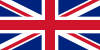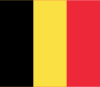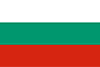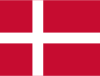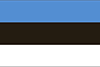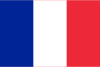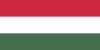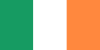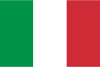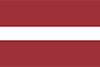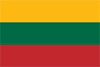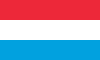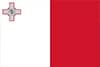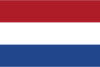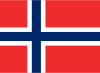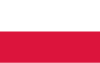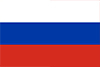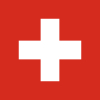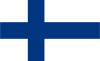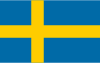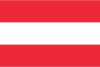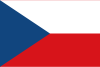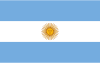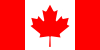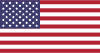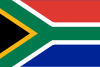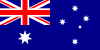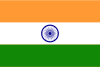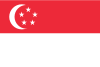Argentina, Australia, Austria, Belgium, Brazil, Bulgaria, Canada, Chile, Croatia, Czech Republic, Denmark, Estonia, Finland, French Guiana, Greece, Guadeloupe, Hong Kong, Hungary, Indonesia, Ireland, Italy, Latvia, Lithuania, Luxembourg, Malaysia, Martinique, Malta, Mexico, New Zealand, Norway, Poland, Portugal, Reunion, Romania, Russia, Serbia, Singapore, Slovakia, Slovenia, South Africa, Spain, Sweden, Taiwan, Thailand, The Netherlands, Ukraine, United Kingdom, United States, Uruguay, Vietnam
Additional Information
Danger Zones are available for France.
Germany: In accordance with the road traffic regulations, which prohibit the use of devices that display the positions of fixed and mobile speed cameras, we recommend that you deactivate the speed camera warnings before and during your journeys within Germany.