Never lose your way to a friend’s house again
&w=256&q=90)
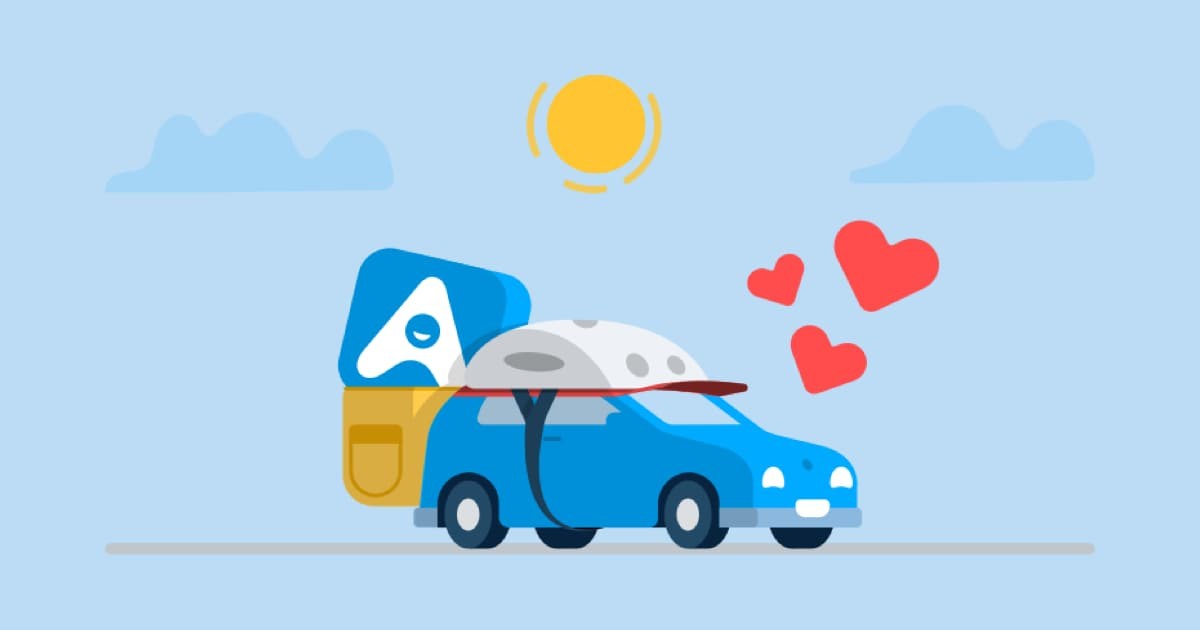
Have you ever struggled to find the way to your friend's house? It’s dark and all the roads look different to how they did during the day and you can't remember their exact address to put into your sat nav.
Sitting in your car, ready to go, you have a lightbulb moment: you know you have their address saved in your contacts. Better yet, you have TomTom’s AmiGO installed on your phone too.
Thanks to AmiGO’s contacts integration, you don’t have to fumble to find your location – hooray!
So how do you take advantage of AmiGO’s contact integration? Let me explain...
Seamlessly navigate to your contact's address
When you use the search function In the AmiGO app, you’ll see a new contacts card.
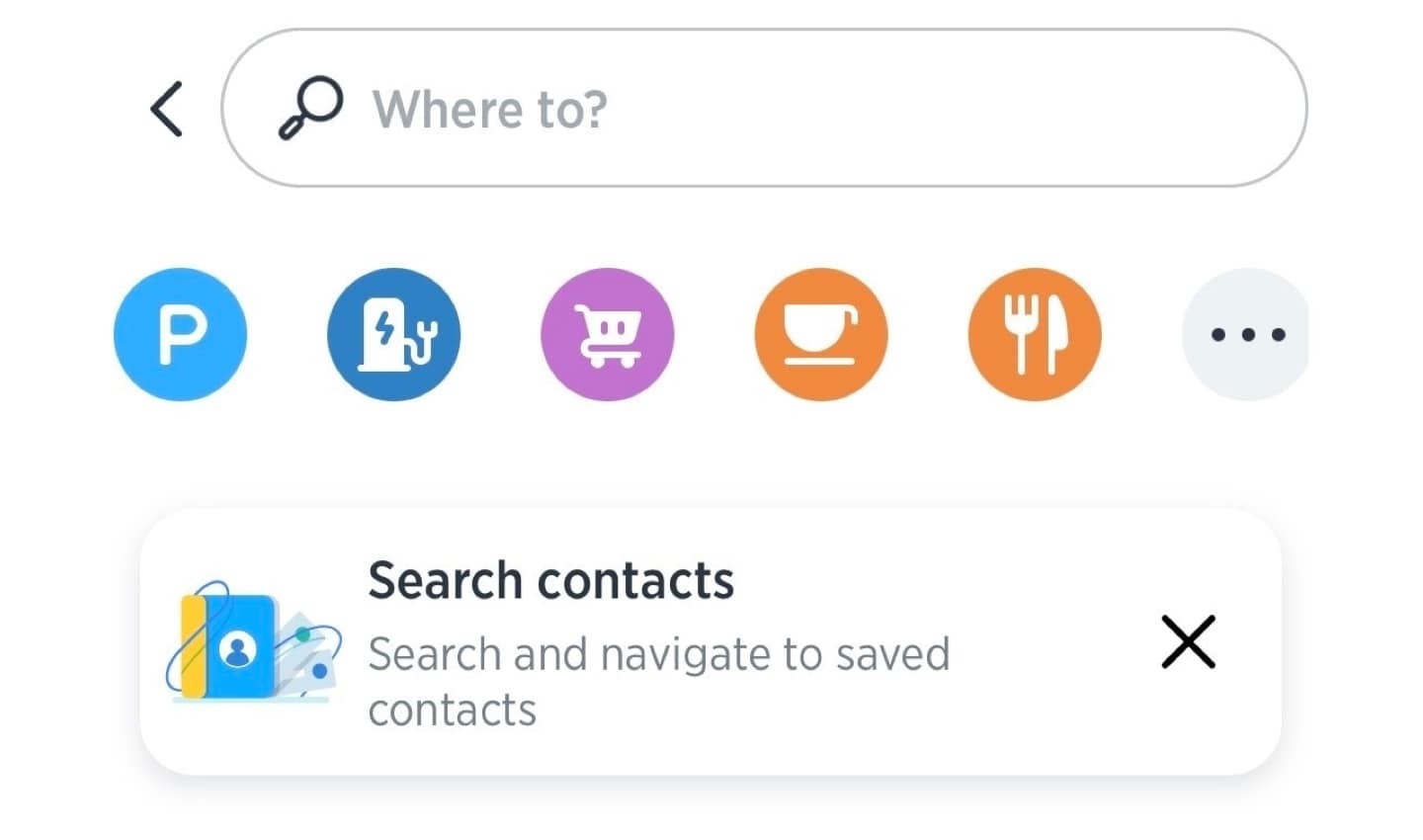
AmiGO navigation now lets you search your contacts and use their addresses as destinations.
Click on this, and the app will ask for permission to access your contacts. By giving AmiGO permission, you allow it to only see your contact's name, address, and the label you attach to that address.
It’s as easy as searching for your contact's name and, voila, you’ll now see your contact's address in the search results.
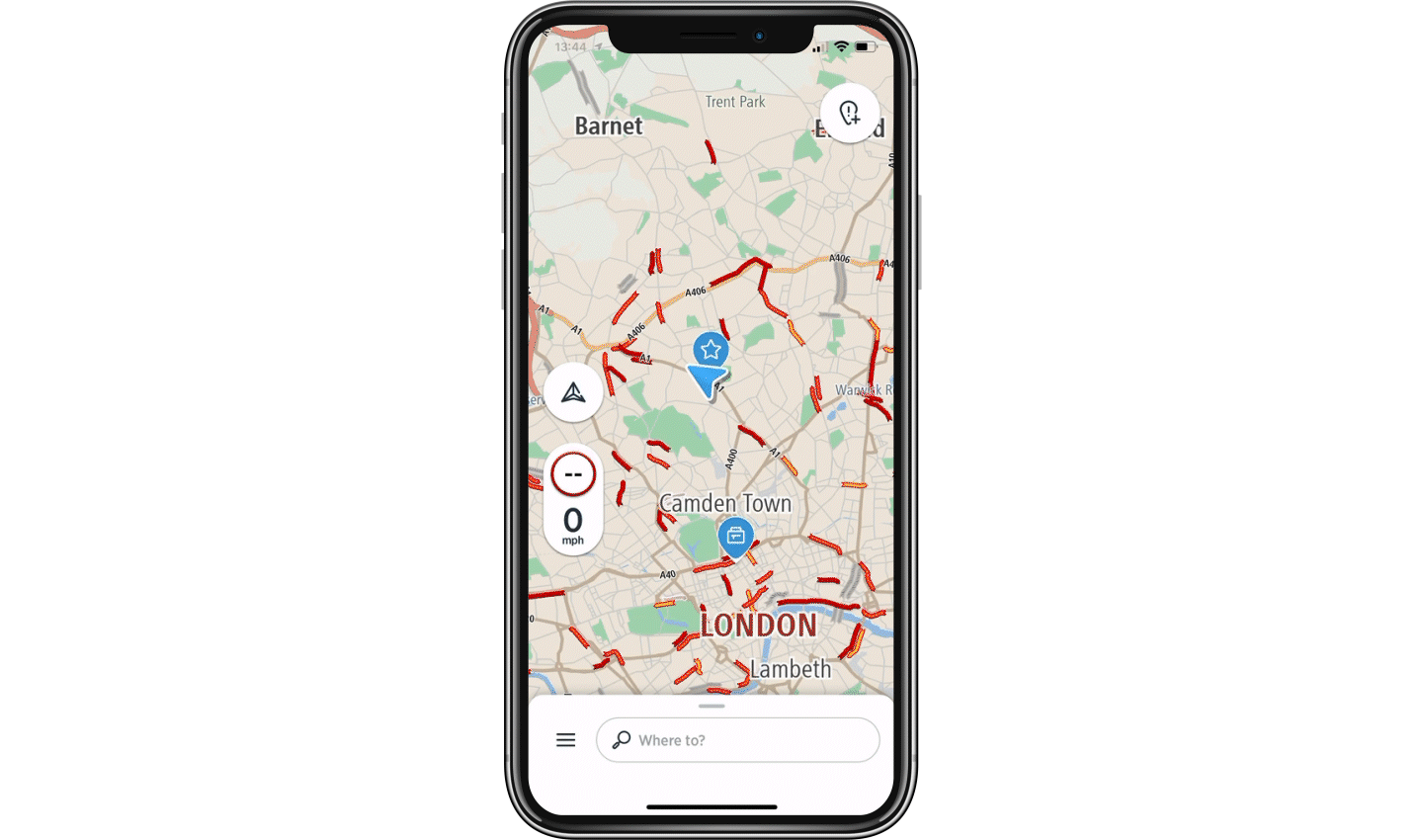
The next thing you can do is navigate to that contact. Simply click on their name and then press 'Route'. Pick your desired route, use the 'Options' button to select if you want to avoid motorways or tolls, and then click 'Go'.
Hey presto, you’re now on your way!
Privacy wise, none of this data is stored in the app or uploaded anywhere. It’s accessed from your phone's contacts on the fly every time you do a search in AmiGO.
If at any point you decide you do not want to use the feature anymore, you can disable it within the app by going to 'Settings', 'Calendar & contacts', and toggling the 'Contacts' feature.
What if my contacts do not have addresses? How to add them on iOS & Android
For AmiGO to get the addresses of your contacts, you need to have their addresses in your phone.
To add an address to an existing contact you can do this by clicking on their name, pressing 'Edit', scrolling down, and clicking 'add address'. There you can add the details of their address.
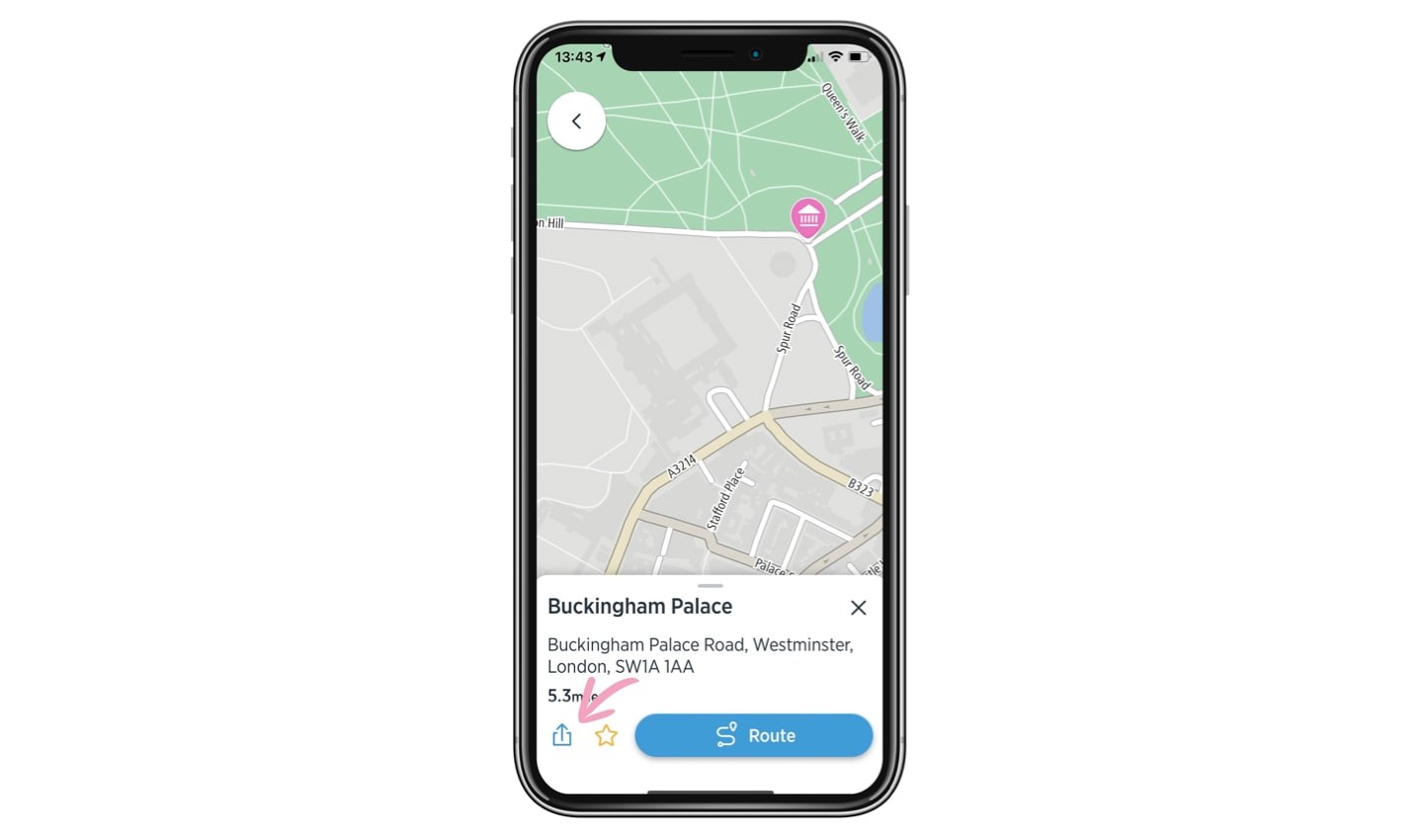
You can now click on a location in AmiGO and share the address direction from the app too!
If you need some more guidance on how to do this on your individual phone, see this guide for Android and this guide for iPhone.
To make it even easier, you can also find your contact's address by long pressing on the map in AmiGO, clicking the share icon, and pressing 'Copy' to copy the address text into your phone's clipboard.
You can then paste it into their contact details so it’s there for future use.
Let us know what you think!
We’re always keen to hear your thoughts and ideas for what else you’d like to see in AmiGO, let us know what you’re missing.
In the meantime, you’ll never have to lose your way to your friend's birthday party or to that important gathering at your parent's house again!
Give AmiGO a go today, download it here.
This blog was written by Katie Snell, TomTom AmiGO software engineer. You can read her other blogs here.
People also read
)
People-powered navigation: Making everyday drives smoother with the AmiGO app
)
More than 20 years of mobile mapping, here’s how it began
)
Bigger, better app navigation has arrived: Announcing TomTom AmiGO for Android Auto
* Required field. By submitting your contact details to TomTom, you agree that we can contact you about marketing offers, newsletters, or to invite you to webinars and events. We could further personalize the content that you receive via cookies. You can unsubscribe at any time by the link included in our emails. Review our privacy policy.